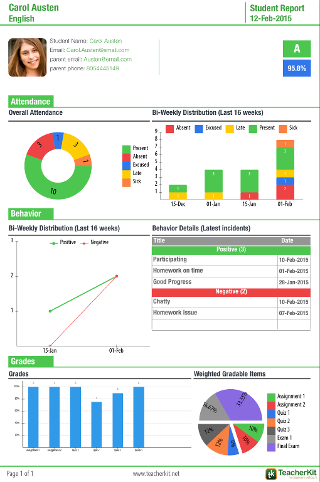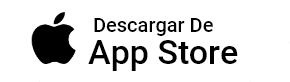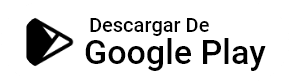Student Summary Report
Class Summary report helps you have summary on your class performance, listing your student roster, give you more details about the attendance, behavior and grades in your class.
How to generate it?
1. Open your class.
2. Navigate to «Roster» tab (it is opened by default).
3. Tap on any student to open the student card.
4 .Tap on «Report» icon in the top right corner.
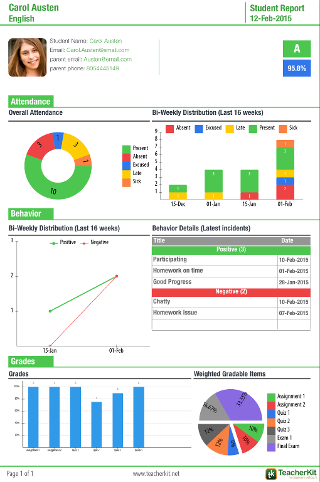
Student Summary Report:
View the overall distribution of your student attendance from the attendance pie chart, or see it organized weekly.
View the bi-weekly distribution of your student’s behavior, and check the latest 6 behavior incidents with its dates.
View Gradebook at a glance your student’s grade in each gradable item, also you can see the weight of each gradable item.
HERE IS HOW THE REPORT LOOKS:
It will look the as it looks in your roster view when you are in the » Seating Chart» view mode:
NOTES:
Download a sample of the report.
You can print reports from your device using airprint.
You can share the reports (in PDF format) via e-mail.
You can open the reports in another apps (i.e. iBooks).
*Generating reports is part of the premium package.